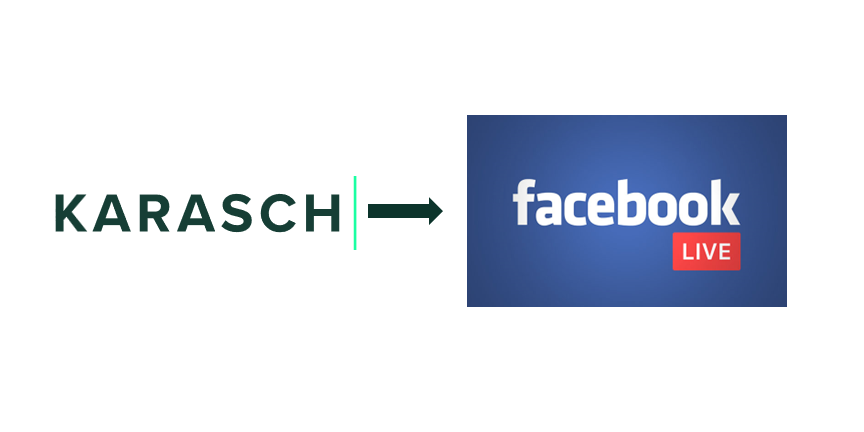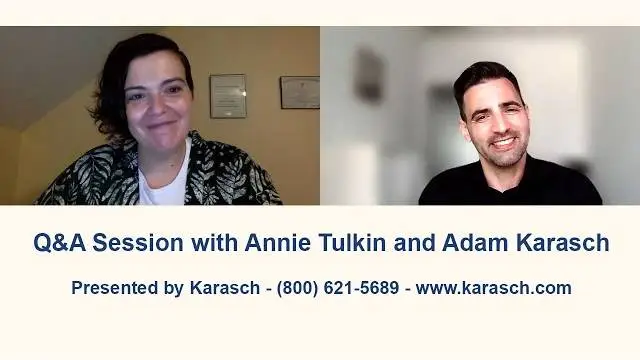Unlock the Power of Inclusive Streaming: How to Stream to Facebook Live with Live Captioning
Do you know how much potential you’re missing out on by not adding captions to your Facebook live broadcasts? Nearly 30 million Americans and over two billion people worldwide are either deaf or hard of hearing. Research by IBM and the University of Illinois reveals that streaming services fail to provide adequate accessibility for these individuals. In fact, one participant in the study said, “If there are no captions, it isn’t worth watching.”
Table of Contents
Learn the secrets of engaging your audience with real-time captions on your Facebook Live streams.
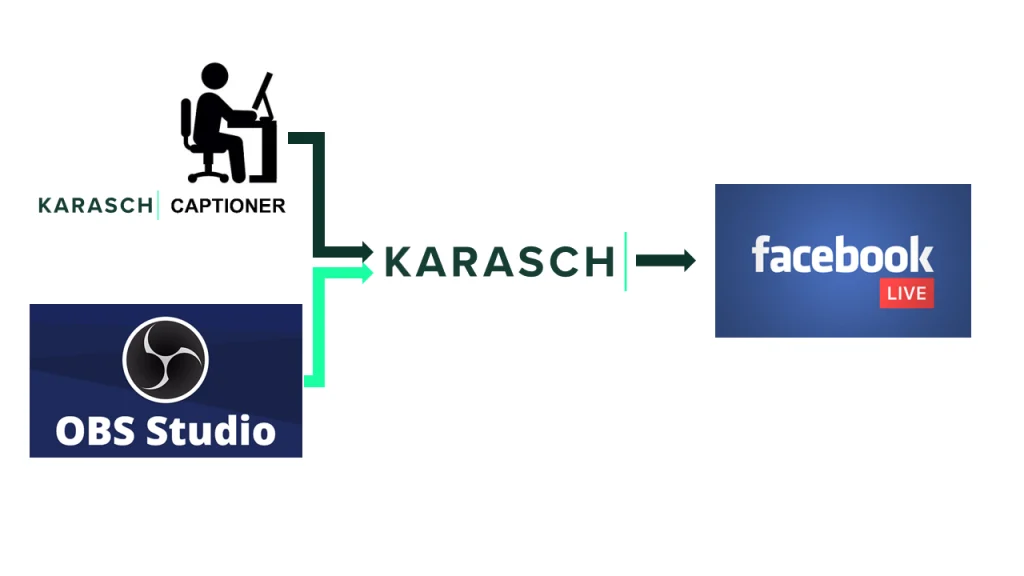
Introduction
Imagine the impact of millions of people having a chance to participate in your broadcasts. That’s an impressive market you’d tap into with live captioned streams. Plus, you’ll show your audience that you care and are committed to making their viewing experience as enjoyable and inclusive as possible.
So in this guide, we will show you the step-by-step process of integrating live captioning into your Facebook Live broadcasts so your streams become a welcoming space for the broadest audience possible. If you need support, just contact us here.
The Benefits of Live Captioning on Facebook Live
Before we dig into the how-to guide, let’s take a second to consider why it’s worth the effort to provide live captions on Facebook.
1 – Improved Accessibility for Deaf and Hard-of-Hearing Viewers
With real-time captions, people who are deaf or hard of hearing can follow along, understand the dialogue, and participate in the conversation. This inclusion can help you build relationships with viewers who may otherwise feel excluded from the content.
2 – Wider Reach and Increased Video Engagement
Not only is captioning helpful for those with hearing disabilities, but it also helps people who are not native English speakers or have difficulty understanding rapid speech. Some people also like to watch videos without sound or at low volumes; captions can help them follow along.
All of this adds up to a more engaged audience who stay tuned longer. You get an opportunity to foster a positive user experience, leading to increased viewer satisfaction, loyalty, and the potential for them to become advocates for your content.
3 – Better Comprehension and Retention of Information
Captions provide an additional layer of comprehension for all viewers, not just those who are deaf or hard of hearing. People process information differently; for some, closed captions help reinforce key points, clarify dialogue, and capture important details.
Several research studies show that closed captions are vital to helping viewers understand, remember and retain information better. Particularly for complex or technical content, educational streams, or discussions where precise understanding is crucial, captions can make a big difference for the audience.
4 – Boost in SEO and Rankings
The search engines can’t read videos but can read the metadata, which includes transcription or closed captions. They add words to the audio-visual content, enabling search engines to find relevant information and thus increasing the visibility of your content. In other words, transcription and captioning can positively impact Search Engine Optimization (SEO) for videos and boost rankings for more exposure on Search Engine Results Pages (SERPs).
5 – Positive Brand Perception & Transparency
By providing transcripts and closed captions, you are being transparent with your audience. It also signals to the viewers that you take their accessibility needs seriously, thus creating a positive perception of your brand. Especially viewers with difficulty understanding certain audio or visual content will appreciate having transcripts and captions available for convenience.
How to Stream Facebook Live With Live Captioning?
You can use one of two methods to stream live captioning onto your Facebook Live feed. Automatic speech recognition (ASR) software transcribes and captions your stream with little manual effort. However, ASR technology is imperfect and often leads to troublesome inaccuracies.
ASR works best when transcribing clear diction, in single-speaker settings. Unfortunately, ASR technology has not overcome background noises, multiple-speaker settings, poor audio quality, accents, proper names, and in most cases technical, medical, and legal vernacular.
In professional and educational settings the industry standard remains to ensure a professional captioner to generate real-time captions for your live stream. Karasch is a trusted professional live captioning and real-time transcription service and provides the highest quality live captioning for Facebook Live feeds. Contact us here to learn more about how we can improve your live feed.
Essential Tools and Software for Live Captioning on Facebook Live
To enable captions on Facebook Live, you will need a few tools and software:
1. Video Encoder: The video encoder is the software responsible for receiving audio and video from the source (camera and microphone data from live events) and combining it with the transcriptions from the captioner to generate a live captioned stream. Open Broadcast Software (OBS) Studio, Wirecast, and Vmix are popular video encoders used for live captioning.
2. Captioner’s Software: The stenographer (captioner) uses specialized captioning software to transcribe the audio in real-time. This software interfaces with the virtual encoder to embed the caption text.
3. Video Switcher (optional): If you use multiple cameras to stream the live event, a video switcher is needed to switch between the various camera angles. But most video encoders now come with this service, so it’s an optional tool.
4. RTMP-enabled Camera (optional): Instead of using OBS Studio, an RTMP-enabled camera can be directly used as the audio and video source for the virtual encoder. This alternative option depends on the production setup and is usually more complicated.
5. Streaming Platform (e.g., Facebook Live): Once the virtual encoder generates the output stream with encoded captions, it is broadcasted to Facebook Live. Facebook’s streaming platform accepts RTMP streams and provides the necessary infrastructure for live streaming.
How Do We Provide Virtual Real-time Captions for Facebook Live?
Real-time captioning on Facebook works by combining a captioner’s live transcriptions with the streaming video. Let’s break this process into four main steps to help you understand better.
Step 1: Audio and Video Source Setup
The virtual encoder receives audio and video from a source. We use OBS Studio as the encoder because it’s free, open-source software that allows easy configuration and streaming. Plus, it can control multiple cameras’ feeds in one production.
You have to set up the audio and video sources, like a microphone and camera with the encoder, and configure them to the necessary settings. This is so our captioner gets the primary stream of Facebook Live broadcast from the encoder, transcribes it, and sends the text back to the encoder to create an output stream.
Step 2: Captioner Generates Text
Our trained and certified captioner/stenographer listens to the audio and types out the text in real time. This is a crucial step in creating closed captions (CC); we then use specialized captioning software to improve the accuracy and speed of the process to ensure 98% accurate captions reach your audience within seconds.
Step 3: Captions are Integrated
The text from the captioner goes to the encoder, where it’s embedded into the live stream, and a new Real-Time Messaging Protocol (RTMP) stream is created. OBS can then read from this stream and display the closed captions on the screen.
Step 4: Stream Goes Live
The output RTMP stream from the virtual encoder is then broadcasted on your preferred streaming platform, in this case, Facebook. Viewers can choose to enable captions while watching the live broadcast.
Platforms may automatically display closed captions to users who have set their preferences to “Always show captions.”
How to Set Up the Software and Integrate it With Facebook Live?
While the transcription and encoding are done on our end, you must set up the streaming tools (OBS Studio, our preferred video encoder) and integrate them with your Facebook Live account. Here’s a short step-by-step guide to get started:
Step 1: Start the Streaming
- Click the “Live Video” button at the top of your Facebook feed.
- Choose “Go live”; it has a more straightforward setup process.
Step 2: Select Streaming Software
- Choose the “Streaming software” option.
- In the “Streaming software setup” section, expand the “Advanced Setting” and enable the “Persistent stream key” option.
- Copy the Server URL and Stream Key in the same section and send it to [email protected] and [email protected].
Remember to keep your stream key confidential.
Step 3: Disable Auto-Generated Captions
- Go to Stream Setup -> Settings -> Viewer.
- Turn off auto-generated closed captions.
Step 4: Configure Stream Tools
- Open your broadcasting software (e.g., OBS).
- If you’re using OBS for the first time, set up a scene by clicking the “+” button under “Scenes.”
- Add a source to the scene. If you want to stream your desktop view, choose “Display Capture” as the source.
- Give your source a unique name and ensure it is visible.
- Set up source details, such as selecting the monitor to stream and optionally hiding the mouse cursor.
Step 5: Configuring Stream Output
NOTE: This part requires information from us to complete. If you have already communicated with us and it has been a while since you heard back, please don’t hesitate to contact us so we can sort out the details.
- Go to settings in OBS.
- Navigate to the Stream section and change the service to “Custom.”
- Enter the Server URL and Stream Key provided by Karasch.
- Click on “Start Streaming” in your software, and you’re ready for live broadcast.
Step 6: Confirm Setup on Facebook Live
- Return to the Facebook Live configuration screen.
- Check that everything is working correctly.
- You’ll see a preview of your stream in the video window.
NOTE: There can be an initial delay of 10-15 seconds, which typically reduces to around 5 seconds once the stream starts. And you may not see the captions in the source window, which is normal.
While the process may look complicated, it’s relatively straightforward when you take it step-by-step. Check out our Facebook Live captioning Setup checklist for detailed screenshots of the method and tips you need to set up your stream in no time.
Expert Tips for Creating High-Quality Live Captions on Facebook Live
We aim to ensure you get the most accurate captioning in the shortest real-time delay possible. However, several other factors can affect the quality of the captions on Facebook Live broadcasts. Here are a few expert tips and tricks to help you make sure your stream is as successful as possible:
- Place the captions in a prominent position on the screen where they are easily visible and don’t obstruct important visuals or information. Typically, the lower third of the screen works well.
- Use a font size that is large enough to be easily readable, even on smaller screens. Avoid decorative or cursive fonts that may be difficult to read.
- Ensure a strong contrast between the captions and the background to enhance readability. For example, use white or light-colored text on a dark background or vice versa.
- Limit the line length of closed captions to avoid overcrowding and make reading easier for viewers. Shorter lines are generally more comfortable to read than longer ones.
- Display each caption for an appropriate amount of time, considering the speed of speech and the complexity of the content. Captions should remain on the screen long enough for viewers to read them comfortably.
- Fine-tune your caption to match your brand voice. If you want to be more informal, use casual language. If your brand prefers a more professional approach, stick with formal language. Lastly, ensure the audio is of good quality. Poor audio can make it difficult for viewers to understand what is said in the video, even with closed captions.
Monitoring and Improving Caption Accuracy During Broadcasts
Our live captioning is monitored by our trained tech support team to reduce the chance of complications or delays during an event, session, or broadcast. If technical complications do occur, we take immediate steps to correct them. Our team is also continuously improving our captioning delivery processes to reduce mistakes, improve delivery, simplify onboarding, and increase caption accuracy.
If you decide to use automated captioning, you’ll need to monitor for technical complications as well as the accuracy of the captions yourself.
- Automated live captioning software may struggle with background noise, accents, or technical terms, so be prepared to make manual adjustments. Assign someone to monitor the accuracy of the captions during the broadcast. This person can spot errors or inconsistencies and promptly make necessary adjustments.
- If you have a dedicated professional captioner hired for your broadcasts, ensure they are familiar with the subject matter, any unique terminology, or proper names as well as potential challenges they might encounter. You will improve the quality of your captions by providing them with reference materials prior to the event and by encouraging ongoing communication to address any captioning issues in real time.
- Encourage viewers to provide feedback on the quality and accuracy of the closed captions. This feedback can help identify areas for improvement and address any issues that may have been missed.
Conclusion
Live captioning is a great way to ensure everyone, including those with hearing disabilities, can access and enjoy the content. It allows for improved communication and is proven to boost engagement and improve results in SEO for videos.
Try providing real-time captioning with your next Facebook Live broadcast, and you’ll see the power of inclusive content in action. You’ll have higher audience retention and a better experience for everyone. Plus, you’ll be making a real difference in the lives of those with hearing loss or impairment.
Ready to unlock the power of inclusive streaming? Check out our step-by-step guide to setting up live captions for Facebook Live. It will walk you through the process with screencasts, giving you everything you need to get started.
Our Latest Resources
Request A
Call Back
Request A Call Back
Do you have additional questions?
Click here to meet your dedicated Client Relationship Manager.