What is an SRT File? Everything You Need to Know for Video Captioning
Really, what does SRT stand for? Learn how to boost video accessibility with subtitles.
Table of Contents
Learn What an SRT File Is and How to Use It.
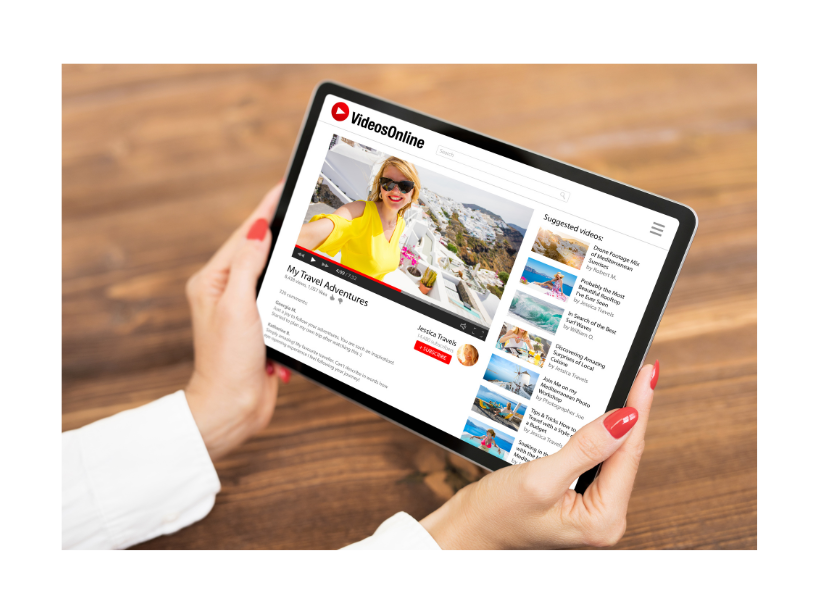
Relying on automatic transcripts generated by video platforms can result in inaccuracies.
Introduction
Have you ever struggled to follow a video without captions? It’s not easy, especially with background noise or unclear speech.
On the other hand, reading only lecture notes without watching a related video, may cause your attention to wander. The dryness of the long-form text format can be overwhelming and challenge your reader’s focus.
A nationwide study from Oregon State University, including higher education students, discovered that 70.8 percent of the surveyed who didn’t have any hearing impairments used closed captions when watching videos from course materials.
Simply put, students preferred the convenience of captioned videos—to digest and process new information via text more easily or just to be able to study in quiet places, such as libraries.
Captions bridge the gap between text and video, making videos clearer, more enjoyable, and more accessible. The key to this is SRT files, which help make video content engaging and easy to follow.
However, poorly synced and captioned videos can make the matter even worse.
Imagine the frustration when the captions show up too early or too late. If the person preparing the file didn’t adjust the timing, you lose track of the video flow.
Moreover, it isn’t easy to immerse in the content. Understanding information-dense topics can be mentally exhausting. Even the most skilled academic or attuned businessperson could give up watching a video when the meaning of SRT is not considered.
An SRT file looks like a straightforward mix of numbers and letters, but its true meaning and importance are demonstrated through the viewer’s satisfaction.
This is especially true when you experience hard-to-miss professionalism while watching a skillfully titled video with accurate SRT transcripts.

What is an SRT File?
An SRT file (SubRip Subtitle file) is a plain text file format commonly used for subtitles or captions in video content. The SRT file contains timestamped (spotted) subtitles that indicate when each line of text should appear and disappear in a video.
In transcription, an SRT file allows transcriptionists to convert speech from a video or audio and turn it into readable captions that can be displayed onscreen and synced with the audio.
Each subtitle entry in the SRT file includes:
- Sequence number to identify the subtitle’s position in the series.
- Timestamps mark the start and end of each caption.
- Actual text to be displayed during the video.
The sequence, timestamp, and text are expressed in the SRT file in the following format:
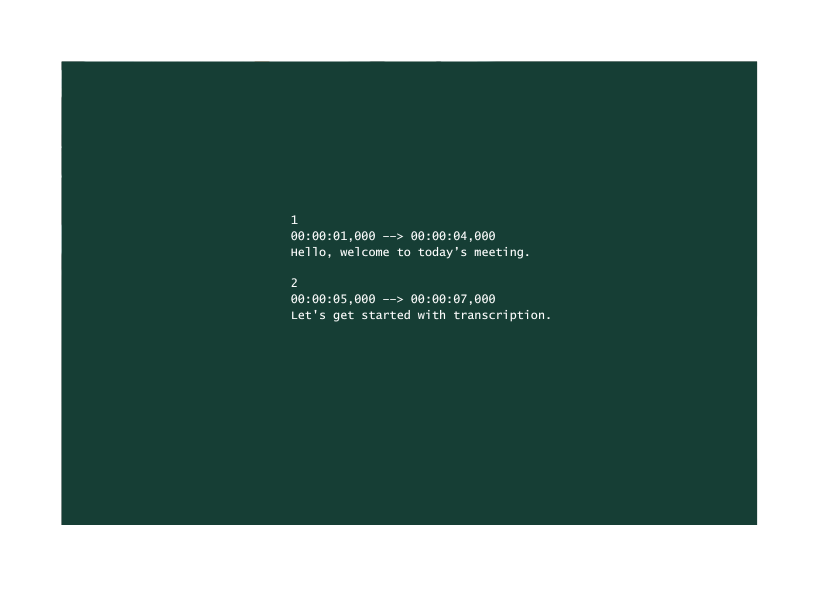
SRT files are popular with creators because they are simple and compatible with most video players and platforms, including YouTube, Facebook, Adobe Premiere Pro, and Vimeo.
What Does SRT Stand For?
SRT stands for SubRip Subtitle. The original name belongs to SubRip software, which extracts subtitles from video formats and produces plain text files with timecodes.
“Sub” refers to subtitles and “Rip” describes the process of extracting data from a video, originally used to rip text to DVD files.
These files are in the .srt format.
Now, you may be wondering why the acronym is not accurate to the dot. In other words, why “SRT” and not “SRS”, since the full name is SubRip Subtitle?
The most likely reason is that the focus is on the subtitling rather than the software’s full brand name.
So, the format is named after the tool that initially came up with it, and “SRT” became the accepted standard name for this type of subtitle file.
Note: You may notice that different industries use the same three-letter acronym. This can be confusing. However, whenever you work with an audio or transcription expert, they will immediately know that you are talking about the well-known text captioning format.
The SRT meaning we elaborate on in this blog post refers to the plain text format used for audio and video captioning.
How SRT Files Transform Video Content
Businesses, academia, and public institutions use SRT files in various contexts. Here are some common applications:
1. SRT Files in Video Subtitles
Production companies use SRT files to display subtitles or captions in movies, TV shows, online videos, and educational content, allowing viewers to read along with the dialogue or narration.
Video creators on social media include open or closed captions in videos to make the content more appealing to followers.
Note: Subtitles and captions are not the same. Subtitles are a type of caption that translate dialogue from one language to another. On the other hand, closed captions are written in the same language as the audio and include both the spoken dialogue and additions such as music or laughter.
2. Accessibility for DHOH People
SRT files provide captions for people with hearing impairments, enabling them to access audio content. This type of captioning is sometimes referred to as subtitles for the deaf and hearing impaired or, in short, SDH.
Furthermore, people with language comprehension difficulties could benefit from watching videos with synced captions.
3. Language Translation
Subtitling specialists use SRT files when translating videos into different languages, helping viewers who don’t speak the original language.
If it weren’t for SRT files used for film subtitles, the cinematography experience of foreign movies would have been incomparable.
4. How an SRT File Benefits SEO and Video Search
Google and other search engines do not explicitly read video content.
Adding transcripts to videos in the closed caption style helps with video indexing, improving video visibility in search results.
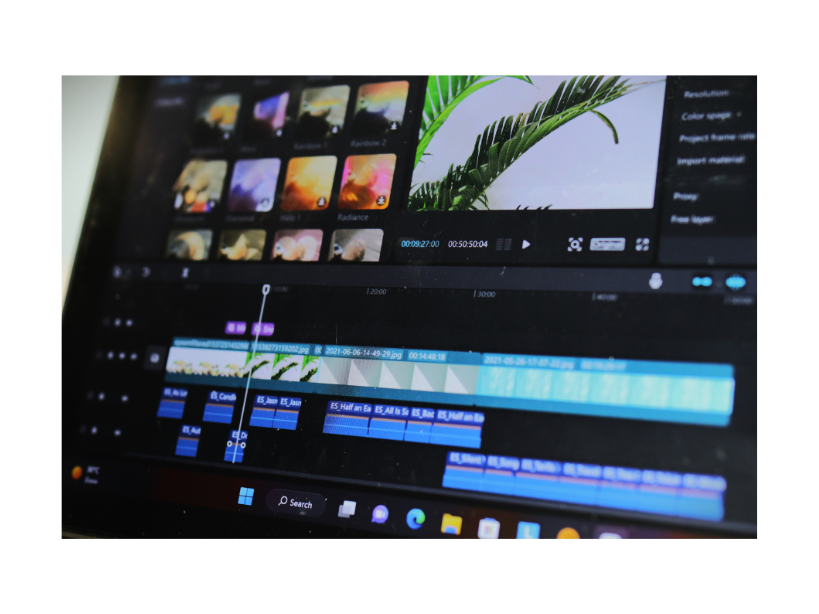
Note: Only closed captions help search engines analyze the content by keywords and decipher its key messages. Open captions are uncrawlable by search bots.
5. Social Media Videos
Platforms like TikTok, Facebook, and Instagram support SRT files to provide subtitles.
6. E-Learning and Educational Content
E-learning platforms (Udemy, for example) use SRT files for subtitles to ensure a worldwide audience can access and understand offered courses.
7. Corporate Training Videos
Companies that branch internationally and have workers who speak multiple languages use SRT files to provide subtitles for training and informational materials.
The videos not only become accessible across the workforce but can also ensure the company undertakes steps to respond to any multilingual legal requirements.
Last but not least - something as ubiquitous as online meetings could benefit from adding an SRT file to a video to ensure comprehension and engagement.

How to Work with SRT Files
Working with SRT files as a total newbie can be challenging, especially because these files need to maintain a proper structure. Making structural mistakes results in jumbled captions and dissatisfied viewers.
SRT files are structured in a very specific way:
-
- Sequence number: Each subtitle is assigned a sequence or segment number (1,2,3,..).
-
-
- Timestamps: Each subtitle has a start and end timestamp in the format hours:minutes:seconds:milliseconds. These timecodes instruct the video player when to display and hide the related caption.
-
- Text: The actual caption text that shows up on the screen.
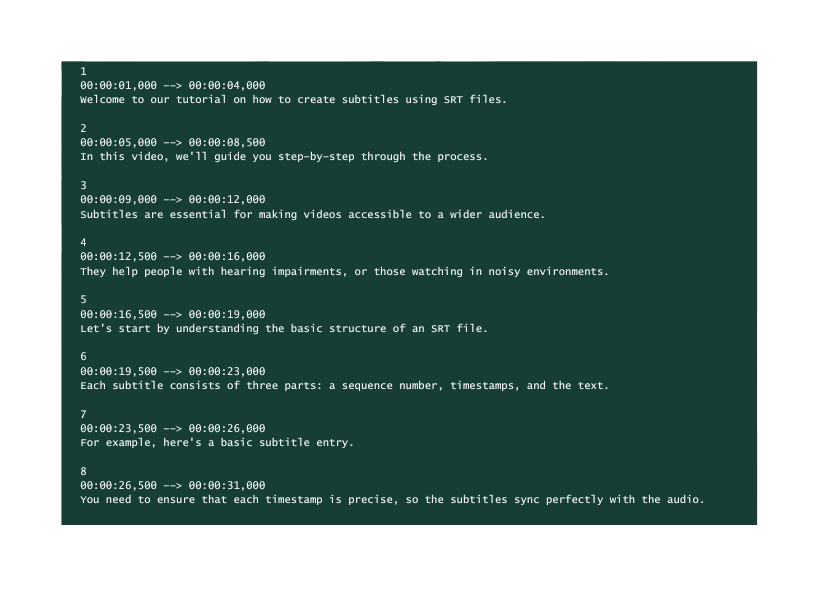
Now that you know the basics, let’s move on to editing your own SRT files.
How to Open and Edit an SRT File
Since SRT files are plain text files, you can open them using basic PC software like Notepad on Windows and TextEdit on Macs.
If you have a ready SRT file, right-click on the file and choose “Open With” to select your text editor.
You can edit the text directly in the editor.
Don’t forget to keep the required format: sequence numbers, timestamps, and text must follow the correct order.
How to Create a New SRT File
If you’re starting from scratch, you can create an SRT file by typing your subtitles in a text editor in the following format:
- Sequence number
- Start timestamp –> End timestamp (hh:mm:ss:ms)
- Subtitle text
Once you are done, don’t forget to save the file with a .srt extension, for instance, third_business_conference_subtitles.srt.
Note: Working with Notepad in Windows? Select “All Files” from the dropdown menu and manually enter .srt as the file extension. This step avoids saving the SRT files in the .txt file format.
How to Sync Captions with Video
When working manually, you may have to adjust the timing. Use the following tips:
- Watch the video while editing the SRT file to figure out the exact timestamps for each caption.
- If the timing is off, adjust the timestamps in your text editor.
Creating a manual transcript in an SRT file format may take a lot of time.
To illustrate, for a short 5-minute video, syncing captions may take 30 minutes to 1 hour, including reviewing and adjusting timestamps. And for longer videos (30-60 minutes), typically produced in corporate or academic settings, it can take at least 2 to 4 hours or more to adjust the transcript. Naturally, the precise time depends on the number of manual adjustments.
In addition, consider videos with unclear speech, background noise, and multilingual speakers. To get a perfectly synced SRT file format, a captioning expert might need to add at least half the time required for the original manual work.

How to Preview, Test, and Correct Subtitles
Before publishing a video with the SRT file, test the file by playing the video on a media player that supports SRT subtitles.
For example, on VLC Media Player, you need to open the video, go to Subtitle > Add Subtitle File, and select your SRT file.
Other popular video media players that support SRT files are Windows Media Player and MPC-HC.
If the subtitles are out of sync, reopen the SRT file in a text editor. Adjust timestamps, check for spelling and grammar, and ensure all sequences are numbered correctly. Finally, remember to save the file.
Tools to Simplify the Process
If manually editing timestamps sounds tricky, certain software allows you to create and edit subtitles online with an interface designed for beginners. You can edit SRT files alongside your subtitles for easier syncing.
However, correcting all minutia to produce accurate and correctly formatted SRT files is indeed tedious work.
It’s best to leave this time-consuming task to a professional transcription service, ensuring accuracy and saving you the hassle of doing it yourself.
Get accurate expertly delivered transcripts with ease:
Contact us!
Best Practices for SRT Files
Producing a flawless SRT file without automated help is a lot of work. If you are just getting started, you will need to keep in mind the three golden rules:
-
- Keep them short and readable: Try not to exceed two lines per caption, and keep each caption on screen for a readable duration.
-
- Sync accurately: Ensure captions appear at the right moment and leave enough time for viewers to read them.
-
- Use proper punctuation and spelling: This keeps your captions professional and easy to understand.
Experienced transcriptionists are well acquainted with these rules and trained to follow them. They know the tools and can work quickly and thoroughly to correct timestamps.
For beginners, it may take much longer, especially if they work with manual syncing.
The simplest solution is to send the file to a specialized vendor like Karasch.com, ensuring reliable results and quick delivery.
Upload your files here!
Editing an SRT File Can Be Painstaking
Here are five reasons why it is not always the best idea to work with an SRT file as an amateur:
- Manual timestamping, entering, and editing are repetitive and require an eye for detail. Ensuring subtitles sync perfectly with the onscreen dialogue involves hitting the pause button many times, rewinding, and fine-tuning the text.
- Long videos are time-consuming as each line of text must be placed in the correct spot with accurate timestamps. Such a process can be challenging for an untrained professional working for hours.
- Complex and busy dialogues with overlapping speakers, emotionally charged conversations, or lots of professional jargon might need special attention from a person trained in the field. Moreover, relying on AI-generated transcriptions doesn’t solve the problem. Automated SRT files need long editing work, adding to the task instead of simplifying it.
- Integrating non-verbal cues such as laughter and murmur adds another layer of detail that must sync with the timestamps precisely. Furthermore, ADA requirements may demand special accessible formats added to the SRT file to ensure inclusivity compliance.
- Proper punctuation, grammar, and keeping subtitles within the limited screen length can require careful attention to detail. Such subtitles reflect a level of professionalism and readability which, under crucial circumstances, must not be compromised.
Conclusion
We hope that this elaboration on what an SRT file is and how to use it has made sense of the meticulous process happening behind the curtains of manually generated SRT transcripts.
To summarize, creating SRT files for shorter videos for non-professional use might sometimes be a good idea. A homemade video with mistakes can make you laugh, but it will not cost you a lost contract or, in the worst-case scenario, cause you to break the law.
However, when precision, accuracy, and professionalism come to the forefront, the meaning of a high-quality SRT file is obvious. When the stakes are high, a poorly timestamped and synced SRT file not only looks unprofessional but can also incur unforeseen expenses.
If relying on machine software, AI-generated and automated YouTube transcripts, and homemade SRT files has created even more problems than solutions for your videos, get in touch with us to chat about how we can help – we stand by with personalized support and close to half a century of transcription experience behind.
Click below to get professional subtitles, captions, and transcription services!
Our Latest Resources
Request A
Call Back
Request A Call Back
Do you have additional questions?
Click here to meet your dedicated Client Relationship Manager.


